WINDOWS
How to Check What’s Using Port 80 or 443 in a single step : Web port Inspector
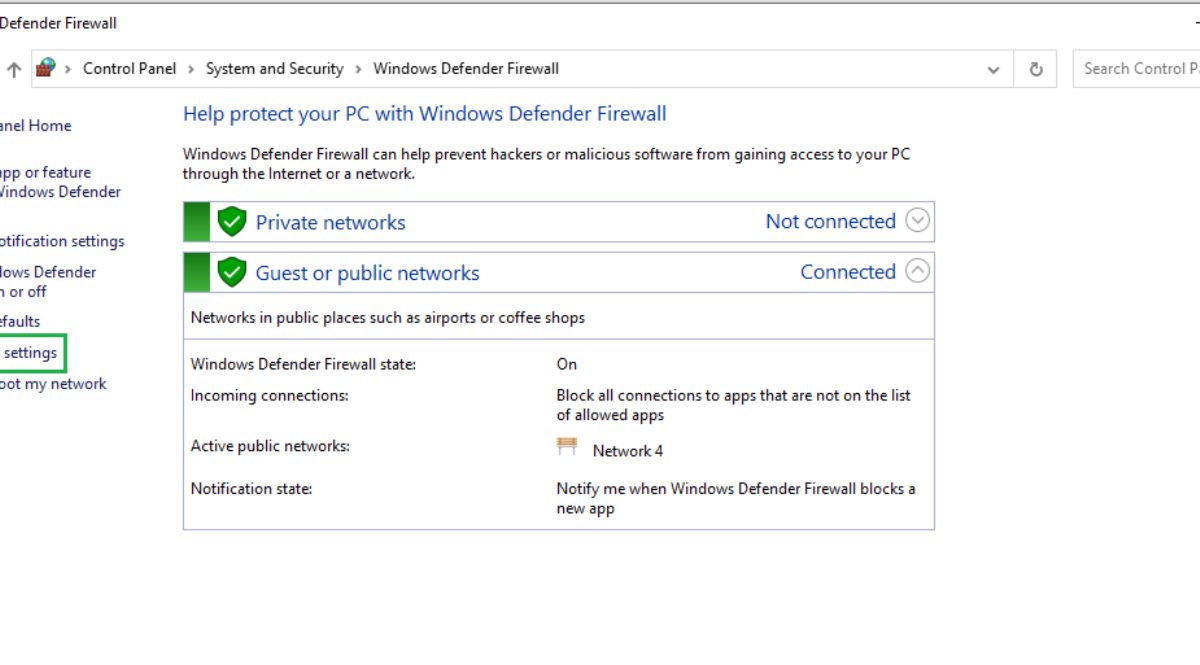
Pretty annoying and rather frustrating if you don’t know how to find which port is occupying afore said ports…
To open a port, a process/application should be installed and configured to listen to port 80/443.. Typically if you are using web servers such as IIS/wamp/xamp/apache/nginx with http/https or applications such as teamviewer/skype there is possibility to see 443/80 port is opened by that programs.
Normally, what you can do is, open a command prompt and type netstat –ao grab the PID which holds port 443 or port 80 and then enable PID in task manager and check the application ..
Instead ,what if you could get everything in a single step?
You can use Fport v2.0 by mcafee, unfortunately mcafee Fport v2.0 not compatible and not working on windows 8 / windows 8.1 and later operating systems.. So what next? Web_Ports_Inspector ( a combination of tasklist | findstr) would be a great alternative for mcafee Fport v2.0 and it works all most all windows operating systems..
Download Web_Ports_Inspector.bat
Double click and you will see the Disclaimer note as below
Port 80 / 443 check in windows in a single step
When you press any key , if ports 80 and 443 are already occupied, you will be shown what exact programs are holding that ports in this manner..
Port 80 / 443 check in windows in a single step
**** Note : If you see “FINDSTR: No search strings”, most of the time, Port 80/
443 is not held by any program.****
Port 80 / 443 check in windows in a single step
Or you can use TCPView v3.05
Enjoy !!!!
WINDOWS
(Solved)-An error occurred during the parsing of a resource required to service this request. Please review the following specific parse error details and modify your source file appropriately. Parser Error Message:Could not load type
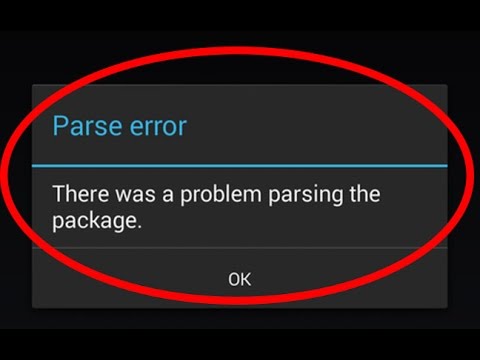
Recently I migrated vb.net application from Windows Server 2003 to 2008 R2. Some urls were not working .. Just displayed the following error.
######## ######### ####### ########## ######## ######## ######## ########## ###
Server Error in ‘/AssessmentsV2’ Application.
Parser Error
Description: An error occurred during the parsing of a resource required to service this request. Please review the following specific parse error details and modify your source file appropriately.
Parser Error Message: Could not load type ‘CBI.login2’.
Source Error:
| Line 1: <%@ Page Language=”vb” AutoEventWireup=”false” Codebehind=”login.aspx.vb” Inherits=”CBI.login2″ %> Line 2: <!DOCTYPE HTML PUBLIC “-//W3C//DTD HTML 4.0 Transitional//EN”> Line 3: <HTML> |
Source File: /assessmentsv2/xxx/login.aspx Line: 1
Version Information: Microsoft .NET Framework Version:2.0.50727.5477; ASP.NET Version:2.0.50727.5483
######## ######### ####### ########## ######## ######## ######## ########## ###
I DID lot more researches, when i see this error “An error occurred during the parsing of a resource required to service this request.” None of them are working for my scenario except one.. Solution worked for me was just convert the web folder to an Application in IIS.
[wp_ad_camp_2]
Open IIS and select the website and the appropriate folder that needs to be converted. Right click and select convert to Application.
Say good bye to “An error occurred during the parsing of a resource required to service this request. “
[wp_ad_camp_3]
WINDOWS
(Solved)-Event ID:1005 -Word 2010 crashes when starting! Application Error Windows cannot access the file MSGR3EN.DLL
Event ID:1005 -Word 2010 crashes when starting! Application Error Windows cannot access the file MSGR3EN.DLL
When I open Microsoft Word 2010, after few seconds, it crashes with no messages , without any additional details. I tried Start Microsoft Word in Safe Mode, assuming a newly installed plugin may causing the problem. (in word safemode (winword /safe), Plugins are not loaded.) Proving that I was wrong it crashed again and again even safe mode. repaired and Reinstalled office 2010 (Uninstalled completely and reinstalled ) . yet no use. 🙁
Thus, I had to check Evenviewer and located few errors related to word crash and they are Event ID: 1005 and Event ID: 1000.
But he important error was found under Event ID: 1005.
Log Name: Application
Source: Application Error
Date: 06/07/2016 08:19:57
Event ID: 1005
Task Category: (100)
Level: Error
Keywords: Classic
User: N/A
Computer:
Description:
Windows cannot access the file C:\Program Files (x86)\Microsoft Office\Office14\PROOF\1033\MSGR3EN.DLL for one of the following reasons: there is a problem with the network connection, the disk that the file is stored on, or the storage drivers installed on this computer; or the disk is missing. Windows closed the program Microsoft Word because of this error.
Program: Microsoft Word
File: C:\Program Files (x86)\Microsoft Office\Office14\PROOF\1033\MSGR3EN.DLL
The error value is listed in the Additional Data section.
User Action
1. Open the file again. This situation might be a temporary problem that corrects itself when the program runs again.
2. If the file still cannot be accessed and
- It is on the network, your network administrator should verify that there is not a problem with the network and that the server can be contacted.
- It is on a removable disk, for example, a floppy disk or CD-ROM, verify that the disk is fully inserted into the computer.
3. Check and repair the file system by running CHKDSK. To run CHKDSK, click Start, click Run, type CMD, and then click OK. At the command prompt, type CHKDSK /F, and then press ENTER.
4. If the problem persists, restore the file from a backup copy.
5. Determine whether other files on the same disk can be opened. If not, the disk might be damaged. If it is a hard disk, contact your administrator or computer hardware vendor for further assistance.
Additional Data
Error value: C000009C
Disk type: 3
Event Xml:
<Event xmlns="http://schemas.microsoft.com/win/2004/08/events/event">
<System>
<Provider Name="Application Error" />
<EventID Qualifiers="49152">1005</EventID>
<Level>2</Level>
<Task>100</Task>
<Keywords>0x80000000000000</Keywords>
<TimeCreated SystemTime="2016-07-06T06:19:57.000000000Z" />
<EventRecordID>42984</EventRecordID>
<Channel>Application</Channel>
<Computer>SN1400491L.snba.be</Computer>
<Security />
</System>
<EventData>
<Data>C:\Program Files (x86)\Microsoft Office\Office14\PROOF\1033\MSGR3EN.DLL</Data>
<Data>Microsoft Word</Data>
<Data>C000009C</Data>
<Data>3</Data>
</EventData>
</Event>
So this was the reason for word 2010 crash “Windows cannot access the file C:\Program Files (x86)\Microsoft Office\Office14\PROOF\1033\MSGR3EN.DLL”
MSGR3EN.DLL was there when I check it under C:\Program Files (x86)\Microsoft Office\Office14\PROOF\1033\ it was there. For some reason word can’t access it and that is the reason for this crash ..
Now what ?
Solution for Event ID: 1005 “Windows cannot access the file C:\Program Files (x86)\Microsoft Office\Office14\PROOF\1033\MSGR3EN.DLL”..
The Event ID: 1005 itself has few suggestion. what worked for me was chkdsk.
How to fix disk issues with check disk?
(1) Method 1
Open command prompt with run as admin. (You must run command prompt as admin to access chkdsk utility Else you will see “Access Denied as you do not have sufficient privileges.You have to invoke this utility running in elevated mode.”
then run
chkdsk /R /F C:
“/R” switch locates bad sectors and recovers readable information while “/F” switch will fixes errors on the disk.
Then you will get a message saying
"Cannot lock current drive.
Chkdsk cannot run because the volume is in use by another
process. Would you like to schedule this volume to be
checked the next time the system restarts? (Y/N)"

This is normal , and its is because windows operating system and other programs that are running are holding the drive which prevents it from locking,. Press Y and let it run when you restart your pc. Check disk is scanning and fixing issues at start up when you press Y and hit enter .
or
(2) Method 2 (Alternative method , dont run both!!)
Go to C drive properties
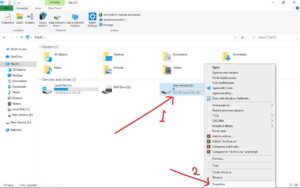
and go to tools —> Error Checking— > check now and tick both “Automatically fix file system Errors” and “Scan for and attempt recover of bad sectors” and click Start. Then you will get a message “Windows can’t check the disk while it’s in use” , Just click on Schedule disk check and let it run when you restart your pc.
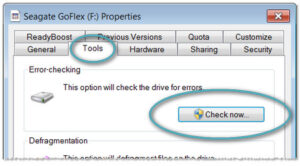
That’s it…. After running this , word can access MSGR3EN.DLL and it was the solution for my word 2010 crash .
WINDOWS
(Solved)-Run-Time error ‘1004’ : General ODBC Error : The Oracle(tm) client and networking components were not found.
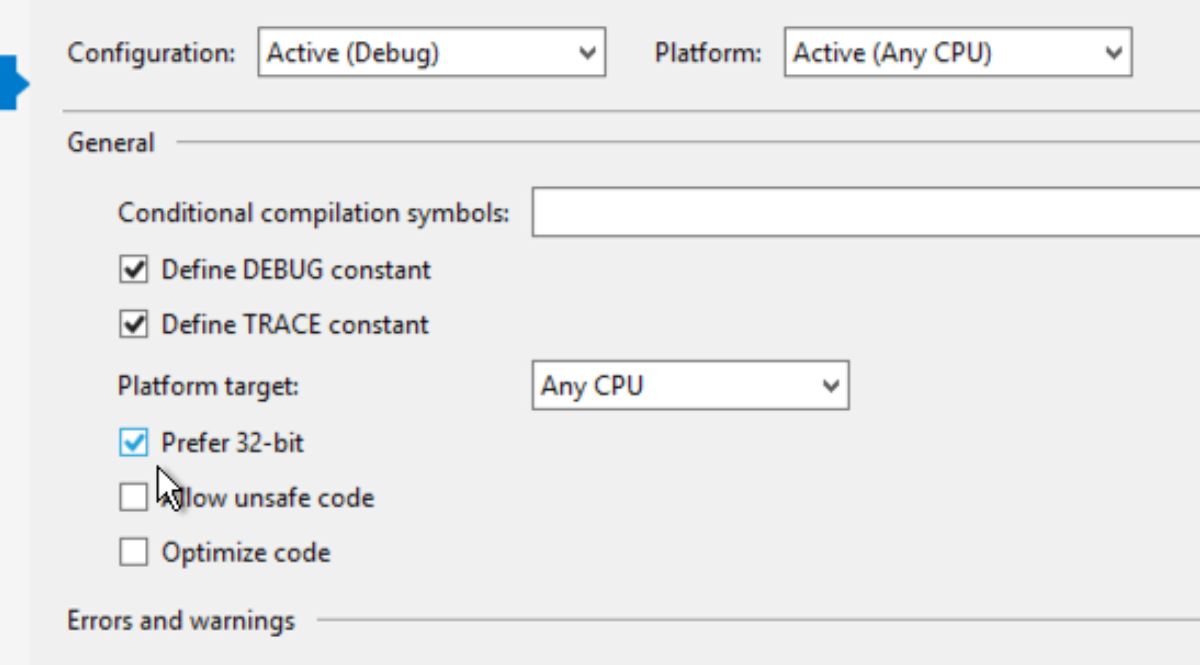
How to fix Run-Time error ‘1004’ : General ODBC Error : The Oracle(tm) client and networking components were not found.
Recently I have migrated to windows 7 and one Microsoft excel 2010 form which was working previously stopped working.
and there were two error messages from Microsoft Visual Basic and Microsoft ODBC for Oracle
 Microsoft Visual Basic .Run-Time error ‘1004’ : General ODBC Error
Microsoft Visual Basic .Run-Time error ‘1004’ : General ODBC Error
Microsoft ODBC for Oracle
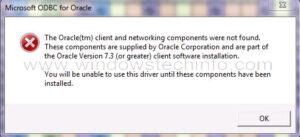 The Oracle(tm) client and networking components were not found. These components are supplied by Oracle Corporation and are part of the Oracle Version 7.3 (or greater) client software installation. You will be unable to use this driver until these components have been installed
The Oracle(tm) client and networking components were not found. These components are supplied by Oracle Corporation and are part of the Oracle Version 7.3 (or greater) client software installation. You will be unable to use this driver until these components have been installed
Though I receive error “The Oracle(tm) client and networking components were not found.” I had oracle 11.2.0 client installed already. Yet excel cant detect my oracle client 11.2.0 . Thus it gives Microsoft ODBC for Oracle error as well as Microsoft Visual Basic error Run-Time error ‘1004’ : General ODBC Error.
Solution for “The Oracle(tm) client and networking components were not found.”
Solution was to add Oracle client path to the system path of windows. Oracle client executables, binaries cannot be identified by windows until it is added to system path variable. My oracle client was located under C:\Oracle\product\11.2.0\client_1 (you once may be different, select it in the way your pc has it)
Go to system properties, —>Advanced—–>Environment Variables—–>path——>Edit.
Then add your oracle client path (C:\Oracle\product\11.2.0\client_1) with a semicolan at the end and click ok
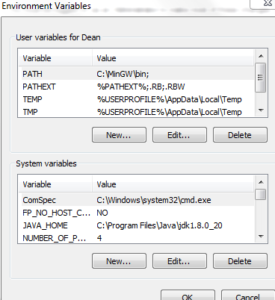 System Path Variable settings for Oracle Client
System Path Variable settings for Oracle Client
That’s it
-
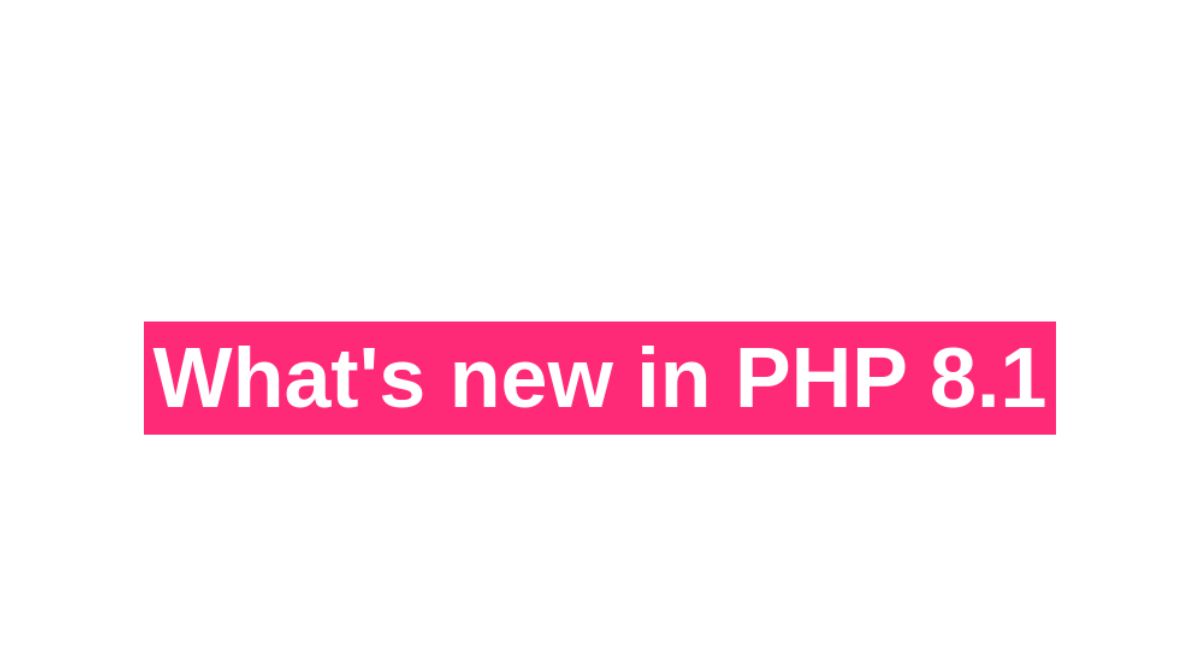
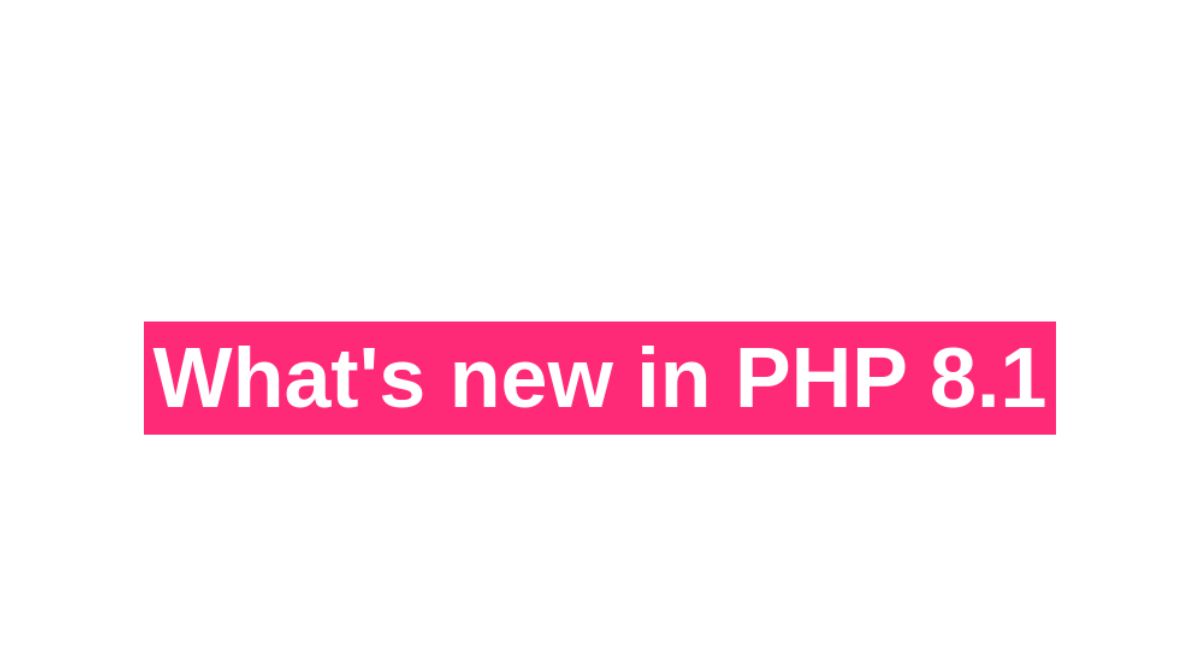 TECH8 months ago
TECH8 months agoExploring the Exciting Features of PHP Version 8.1 for Enhanced Web Development
-
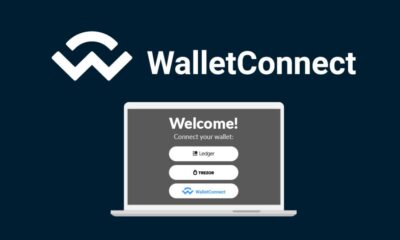
 CRYPTO4 months ago
CRYPTO4 months agoUnlocking the Potential: Understanding WalletConnect là gì
-

 NEWS5 months ago
NEWS5 months agoBestadvise4u.com News: Your Gateway to Informed Living
-

 ENTERTAINMENT5 months ago
ENTERTAINMENT5 months ago“кинокрадко” – Unmasking the Culprit Behind Film Piracy
-

 TECH4 months ago
TECH4 months ago“몽세리 266b+v”: Revolutionizing Technology for a Better Future
-

 HEALTH6 months ago
HEALTH6 months agoTough Tissue Muscle Connector: The Unsung Heroes of Movement
-
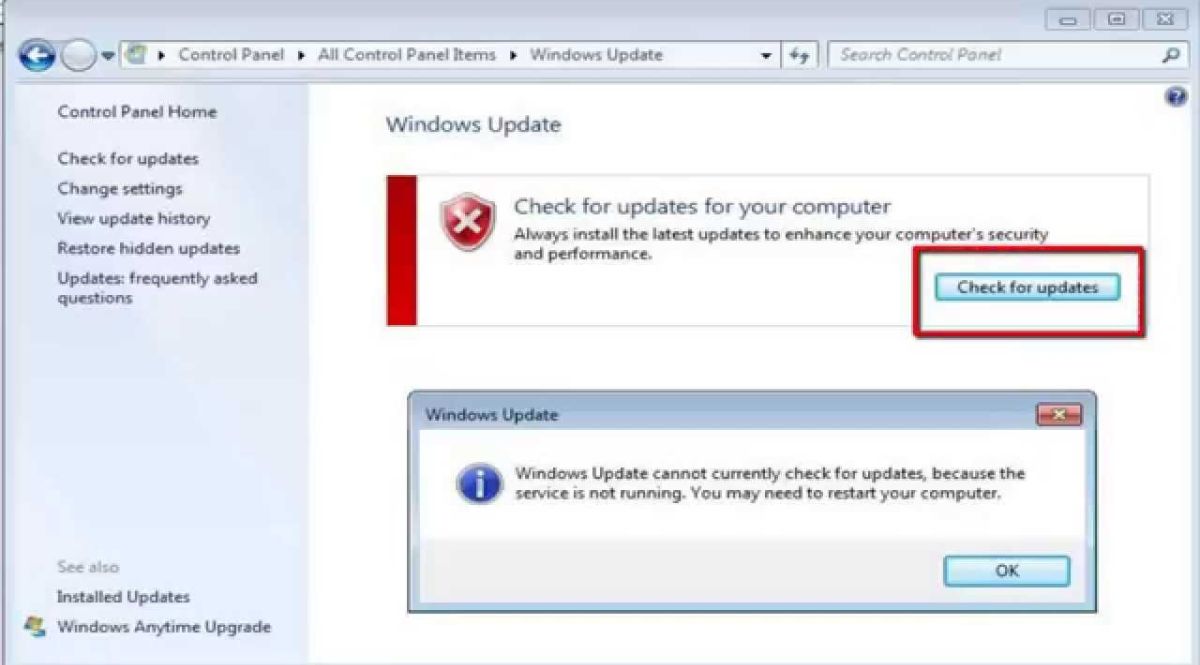
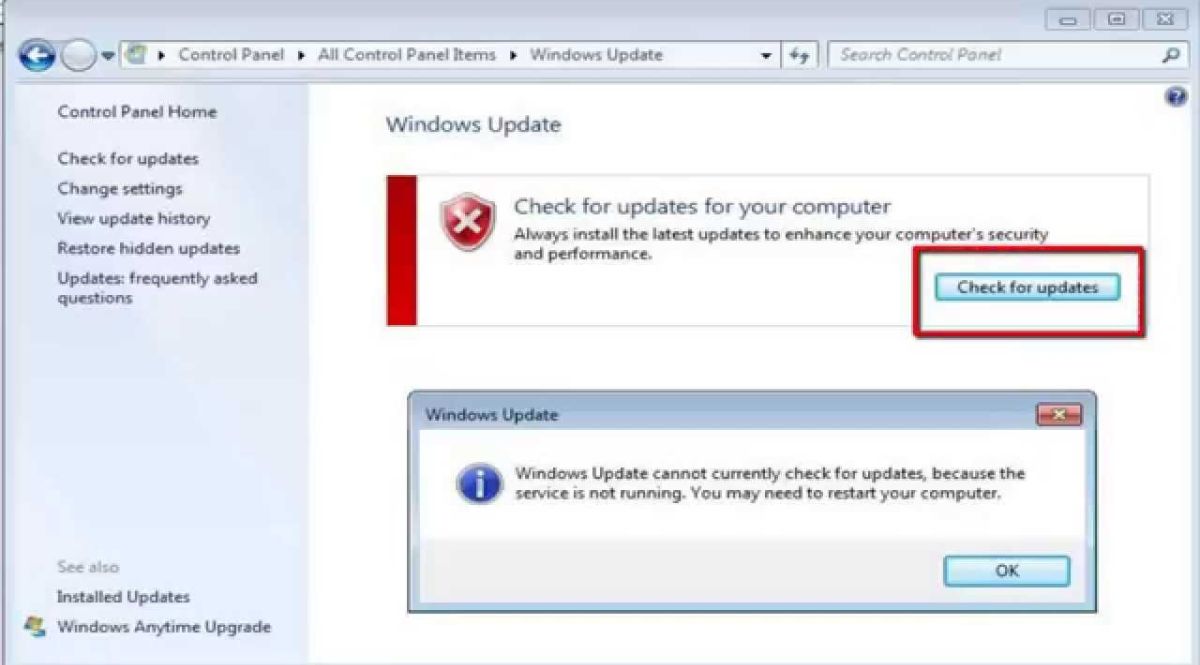 WINDOWS11 years ago
WINDOWS11 years ago(solved)-Windows update cannot currently check for updates, because the service is not running. You may need to restart your computer
-
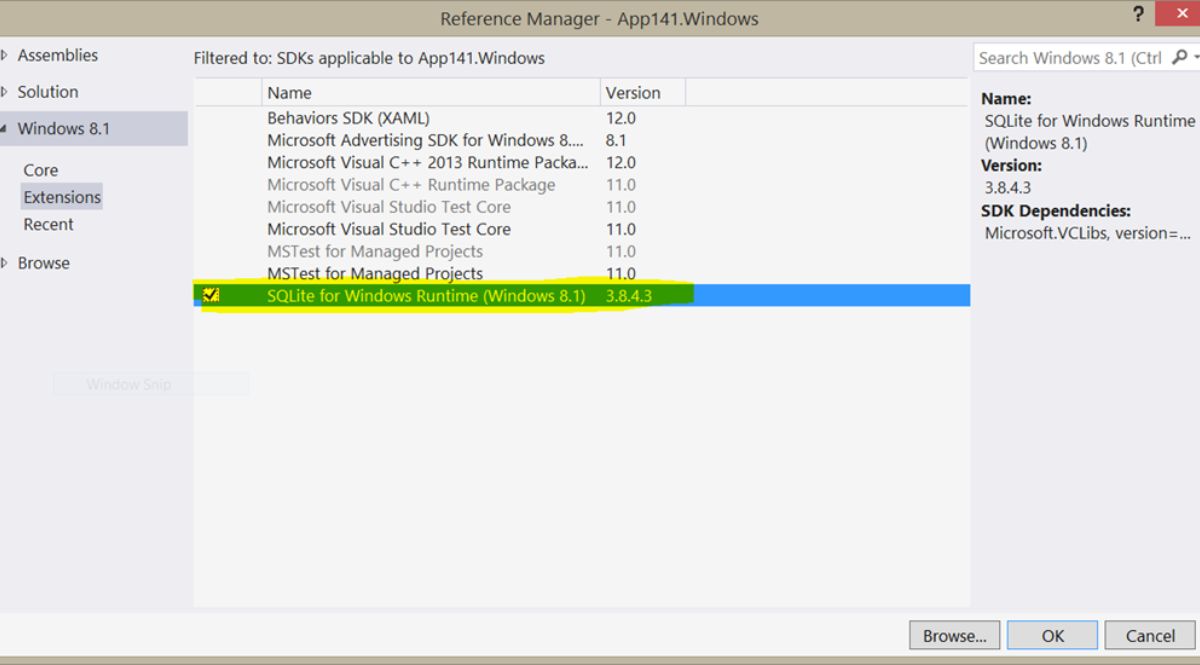
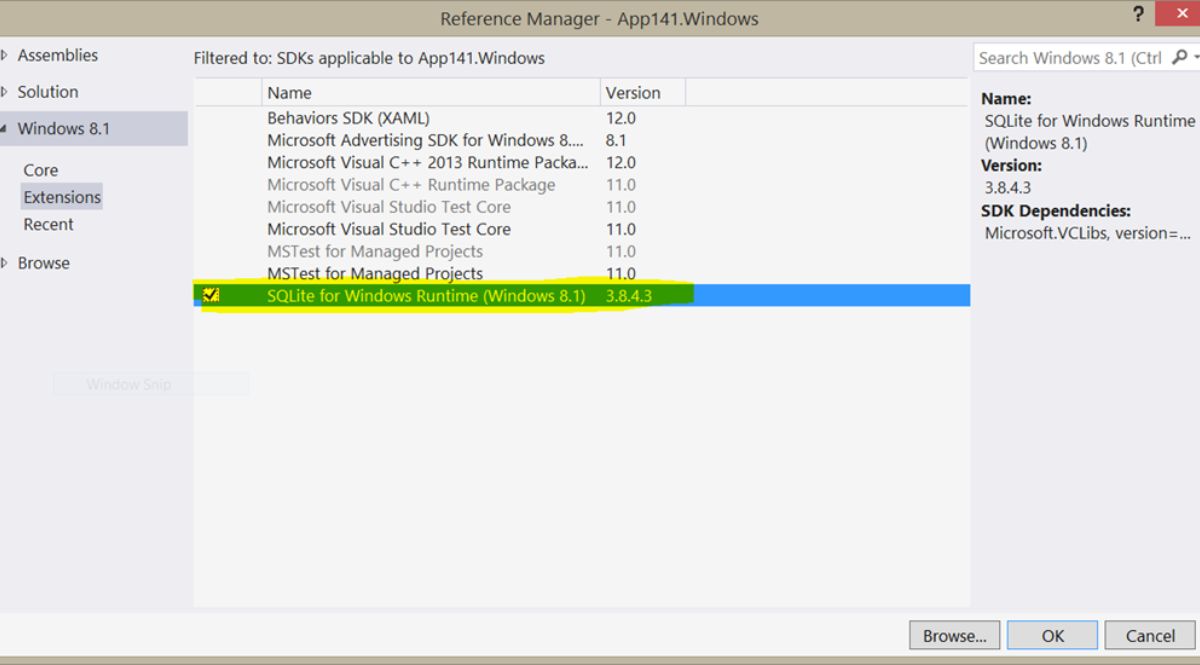 WINDOWS9 years ago
WINDOWS9 years ago(Solved) – “How do you want to open this type of file (.js)?” Windows 8/8.1
